"Inclination data journal" tool
In order to select specified inclination data from the project and save it to the text file, select Data input in the WellTracking menu and point to Inclination data journal.
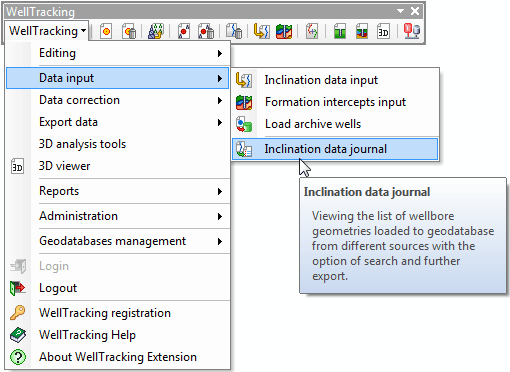
All current inclination and gyroscope data of the project,added to the WellTracking database from the clipboard, *.inc , *.las - text files, automatically get into the Inclination data journal. So, when you open the Inclination data journal tool dialog it is filled in with the appropriate data from your database.
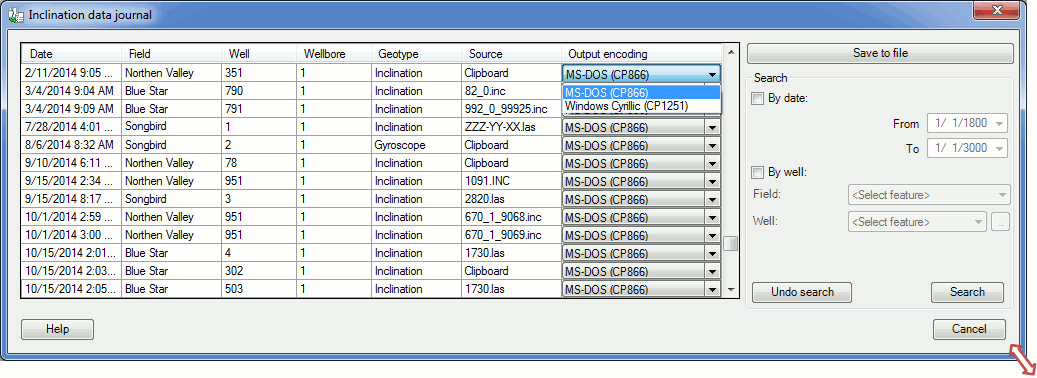
The option of sorting the table columns content has been added for your convenience.
The inclination data search is performed based on the following criteria: the date of the data input to the database (see Inclination data input section) and the specified well.
-
Searching of the input project inclination polylines By date is done by specifying the time interval, when the required inclination data have been obtained. To do this enter the required date in the appropriate dialog or select the required date in the calendar.
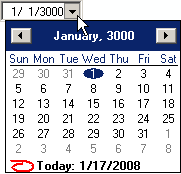
-
Check the box near the By well searching option and select the required Field and Well from the lists. The selection can be done using the Select button on the right of the list boxes. Press this button and point to the required feature on the map using the cursor
 .
The cursor can be changed to a frame to select several features, if
required.
.
The cursor can be changed to a frame to select several features, if
required.
Click the Search button to refresh the inclination data list created based on specified parameters.
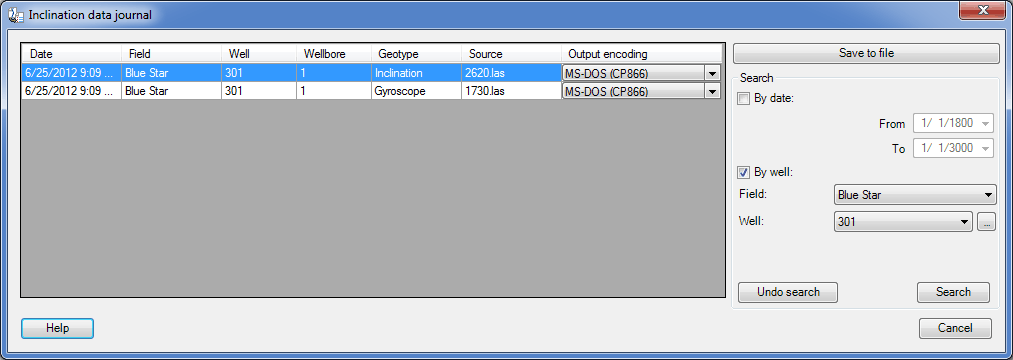
The Save to file option allows to export found wellbore geometry to a file similar to one used by loading this measurement. Though, this tool does not save wellbore geometries created by using inclination data from clipboard. To export such wellbore geometries use the Export inclination data tool.
Press Save to file button to open the standard Open dialog and to specify the exported file name.
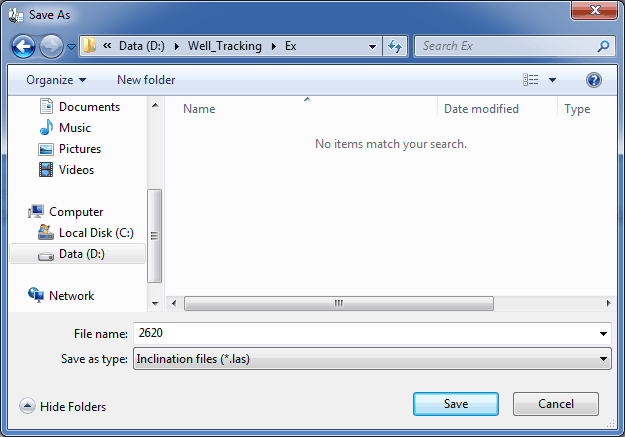
Press Cancel search button to get back to the list of your geodatabase measurements.
*****





