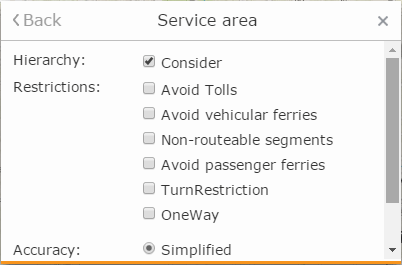Calculating service area
The Service area tool allows to:
-
Create service areas for one or several points
-
Specify different remoteness values
-
Perform calculation considering barriers.
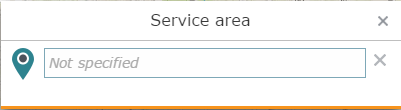
To calculate service area, specify one or multiple source points:
-
Add point to map – to add new source point to the map, click the pushpin icon
 in the Service area dialog, then left-click the required point on
your map. The point coordinates will be added to the field and the
bubble icon will appear on the map.
in the Service area dialog, then left-click the required point on
your map. The point coordinates will be added to the field and the
bubble icon will appear on the map. -
Add point by address – to add point by address, enter the address in the field and select the required address from the drop-down list. The mark of the point will be shown in the appropriate place on the map.
To delete the source point, click the Remove
point  button near the point.
button near the point.
To calculate service areas, the remoteness value must be indicated.
The remoteness value is a parameter, that allows to estimate the territory
in terms of time spent to cover the service area or distance from specified
point. The remoteness can be specified by the route length (in meters)
and by time required to reach the destination point (in minutes). To make
changes in the list of remoteness values, press Remoteness
values button. To add new remoteness value, click the
Add remoteness value button. The new element will be added to the list
of values. Enter the required remoteness value to the field. To delete
the value, press Delete  button. To get back to
the main menu, press Back.
button. To get back to
the main menu, press Back.
After calculation all service areas answering specified parameters will be shown on the map.
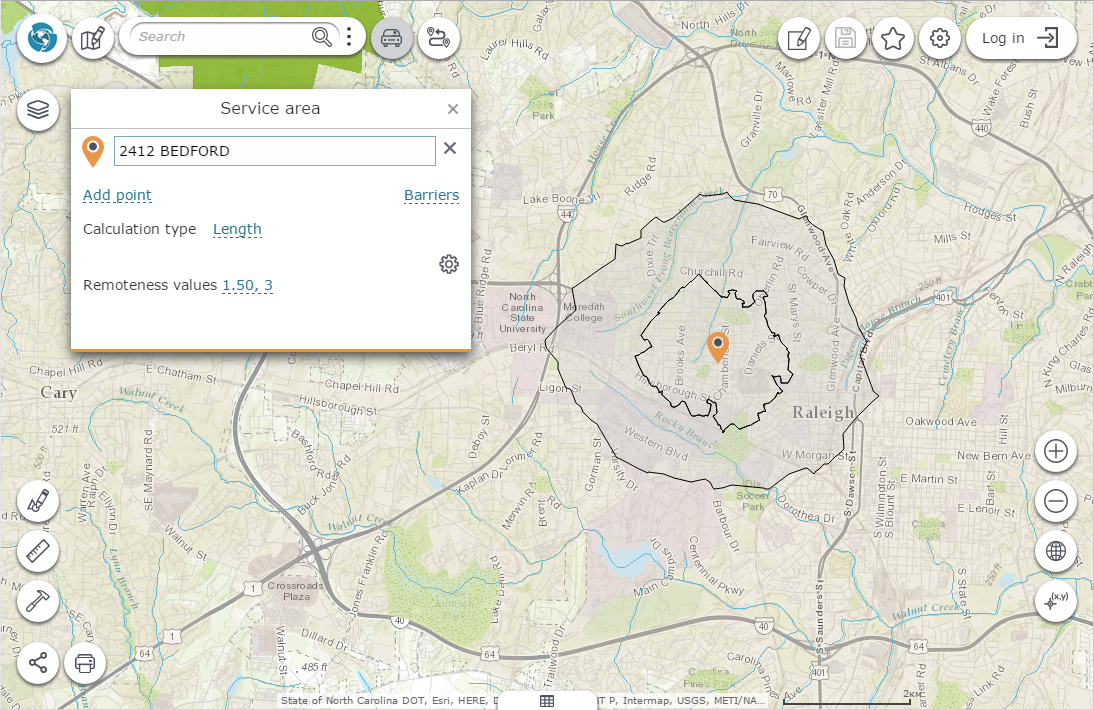
Barriers
To be able to mark road obstructions on your route (e.g., road closures), add the barrier parameter to your search. To add new barrier, select its type. The system allows creating point, polyline and polygon barriers:
-
To add point barrier, select the Draw barrier by point
 option and left-click the point on the map and the point barrier will
be created.
option and left-click the point on the map and the point barrier will
be created. -
To add polyline barrier, select the Draw barrier by polyline
 option. Draw barrier nodes by left-clicking in the appropriate map
places, finish the drawing by double left-click. The polyline barrier
will be created.
option. Draw barrier nodes by left-clicking in the appropriate map
places, finish the drawing by double left-click. The polyline barrier
will be created. -
To add freehand polyline barrier, select the Draw barrier by freehand polyline
 option.
Draw the barrier by dragging the cursor on the map with the left mouse
button. Release the mouse button and finish editing. The barrier will
be created.
option.
Draw the barrier by dragging the cursor on the map with the left mouse
button. Release the mouse button and finish editing. The barrier will
be created. -
To add polygon barrier, select the Draw barrier by polygon
 option. Draw the barrier nodes by left-clicking in the appropriate
map places, and double click to finish drawing. The barrier will be
created.
option. Draw the barrier nodes by left-clicking in the appropriate
map places, and double click to finish drawing. The barrier will be
created. -
To add freehand polygon barrier, select the Draw barrier by freehand polygon
 option. Draw
the barrier on the map by dragging the cursor on the map with the
left mouse button. Release the mouse button and finish editing. The
barrier will be created.
option. Draw
the barrier on the map by dragging the cursor on the map with the
left mouse button. Release the mouse button and finish editing. The
barrier will be created.
To edit barrier, press Edit button, select the barrier on the map and edit its geometry. To delete all barriers, click the Remove button. To get back to main menu, press Back.
Options and restrictions
Different services and their remoteness values can be used for creating service areas in the system. By default the first set of parameters is used for the area calculation. To calculate areas using other set of parameters, click it in the list. Note that not all services support the barriers consideration option.
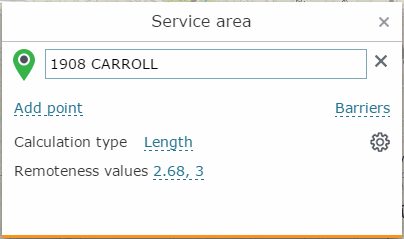
To consider different options and services restrictions when calculating
the service area, click the Options and
restrictions  button and select the required
options and restrictions in the appeared window. To get back to the main
menu, press Back.
button and select the required
options and restrictions in the appeared window. To get back to the main
menu, press Back.