Step 1. Select well sequence
In this dialog you enter the names of the field, the pad and the updated well sequence.
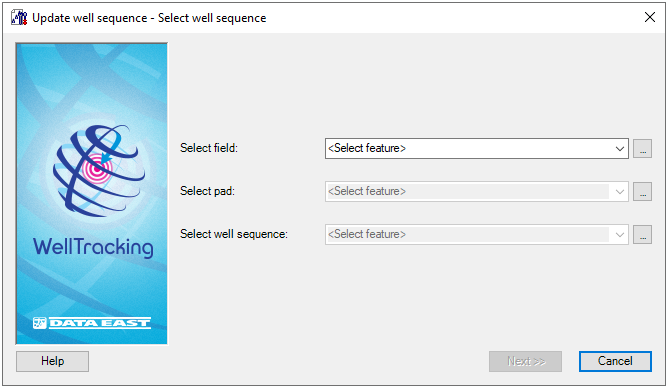
There are two methods of selecting the features: from the list of all project features or by specifying the feature on the map.
-
By using the first method the required field is selected from the drop-down list of project fields.
-
By using the second method you need to press Select button located on the right of the list box and then to point to the required feature on the map with the cross hair cursor (
 ), at
that its name will automatically appear in the dialog. The cursor
can be changed to a frame to capture larger area on a map with several
features.
), at
that its name will automatically appear in the dialog. The cursor
can be changed to a frame to capture larger area on a map with several
features.
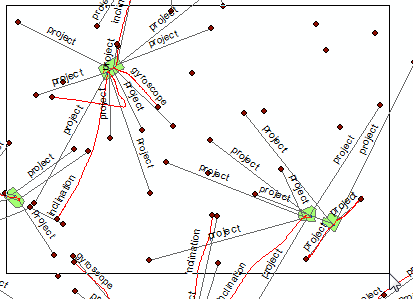
The attributes of features captured by the frame will be displayed in the Select feature table. Select the required feature in the list and check its attribute data in the table on the right and the selected feature will be highlighted on the map.
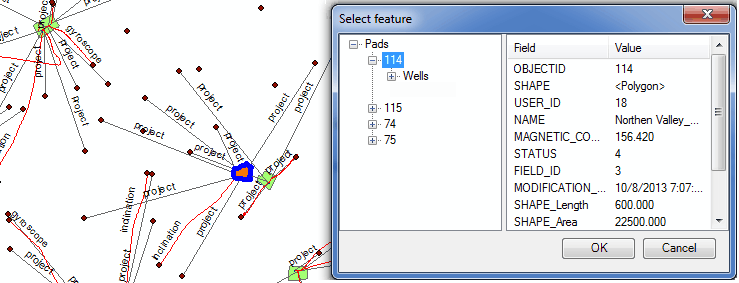
Click ОК button in the table and the selected feature will appear in the dialog.
You can at first select the well sequence using the frame and the Select feature table (see above), at that the names of the pad and the field will be filled in automatically.
Click Next.
If the well sequence to be updated has wellheads, the warning message is returned suggesting the user to either continue or cancel the updating process.
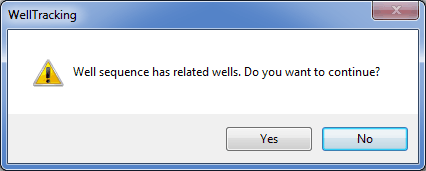
Click Cancel to exit the Update well sequence tool dialog.
*****





