"Edit attribute fields" tool
The Edit attribute fields tool is provided to edit the user attributes of the specified feature. To run the tool open WellTracking > Editing > Edit attribute fields.
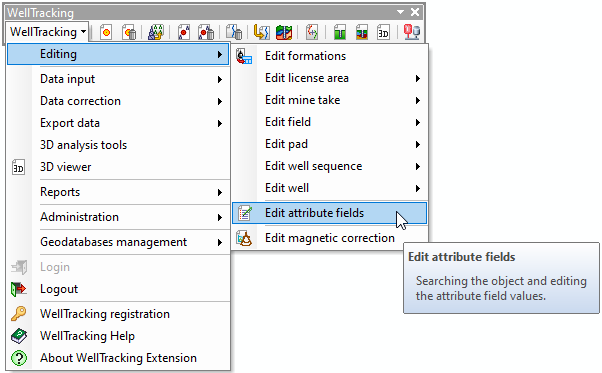
In the next dialog the attributes of the feature are edited. The searching tool locates in the left part of the dialog and the tool for attribute editing locates on the right.
The Edit attribute fields tool does not create new fields in the attribute table. The process of adding the fields is performed before running this tool, which is described in the Add fields to the attribute tables section.
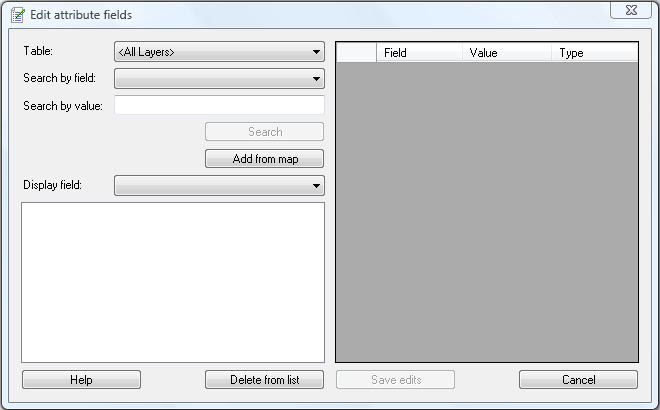
Select the required table from the list of the database tables and specify the searching criteria: Search by field from the fields list of the selected table and enter the value for the Search by value option.
Press the Search button to run the searching process. In the result the list of features satisfying the searching criteria will be created.
In case if the list contains the results of the previous search, then the new results will be just added to this list.
The features for editing can be selected from the map by pressing the Add from map button. All other features found in the selection frame will be represented in the list for editing.
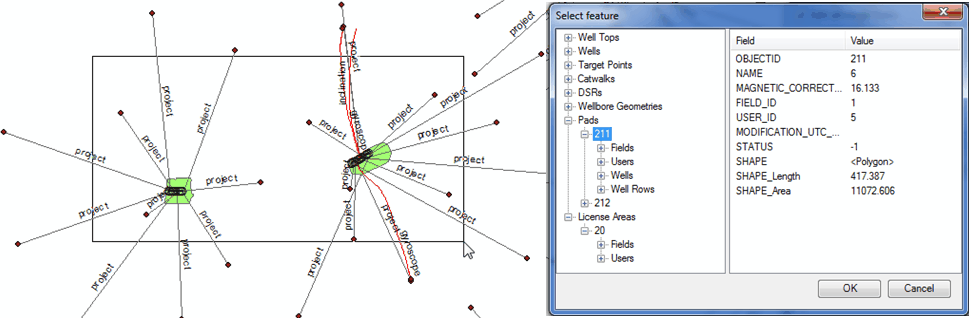
The Display field option is used to display the fields, selected by the user.
To delete unnecessary features from the list press the Delete from list button.
Select the required feature in the list and its attributes will be displayed on the right of the dialog.
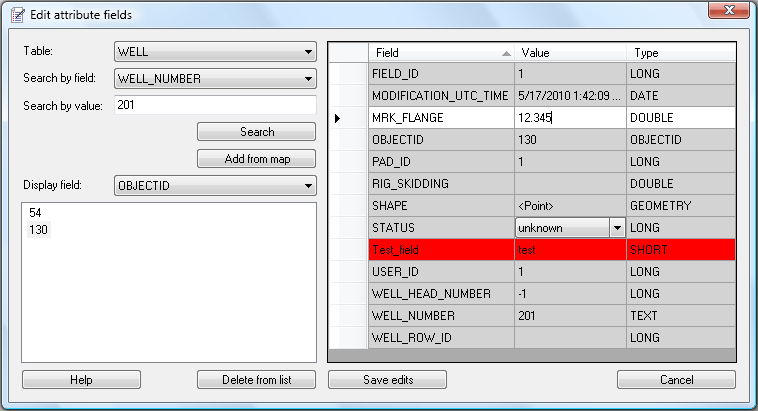
Context pop-ups describing found errors and the option of sorting values for Field and Type are provided for user's convenience.
The fields for editing are marked white. Service fields, which are not to be edited by the user, are marked grey. Incorrectly input parameters are marked red.
Press Save edits button to save made edits.
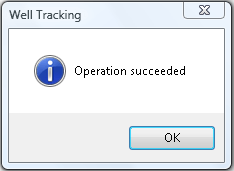
Press OK to finish editing the attributes.
Below is an example of the attribute table of WELL layer with changed attributes of the feature 201.
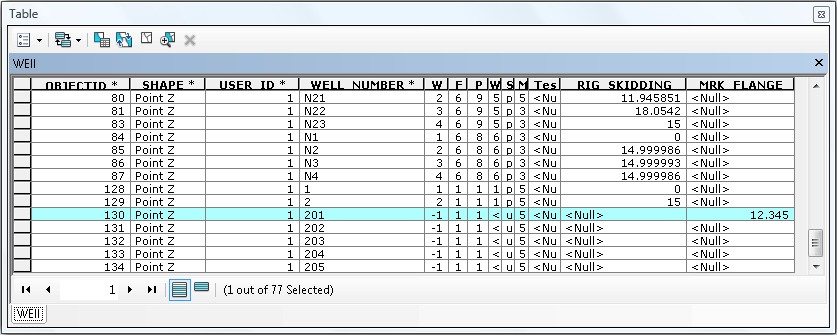
*****





