Step 2. Select multiple pads
At this step you create the list of pads for further correction of wells. There are two methods of selecting pads: from the list of the project pads or by clicking the Add from map button.
By using the second method you need to press Select button located on the right of the list box and then to point to the required field on the map with the Add from map option.
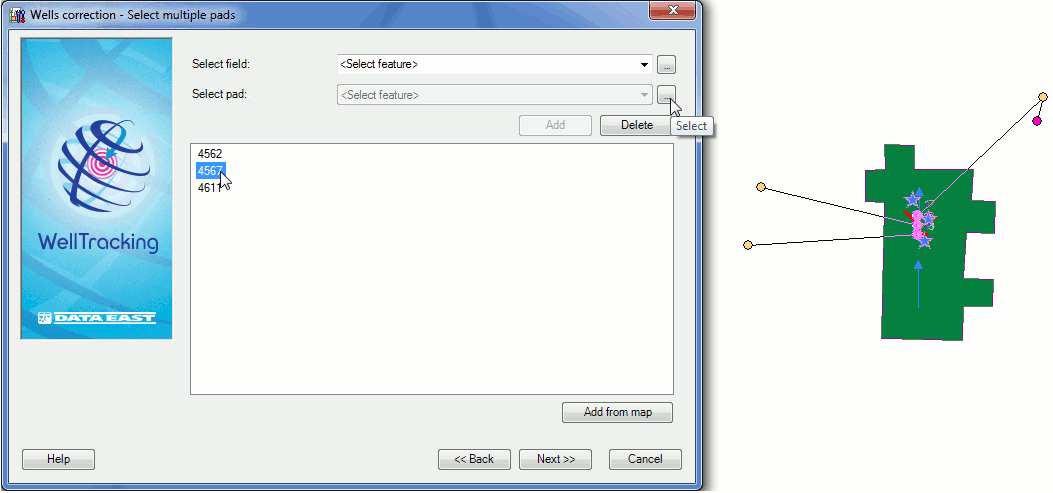
If you select the required pad from the list you should click the Add button.
If you want to add the feature from the project, you should click the
Add from map button. Then point
to the required feature on the map with the cross hair cursor ( ).
This cursor can be changed to a frame to capture larger area on
a map with several pads.
).
This cursor can be changed to a frame to capture larger area on
a map with several pads.
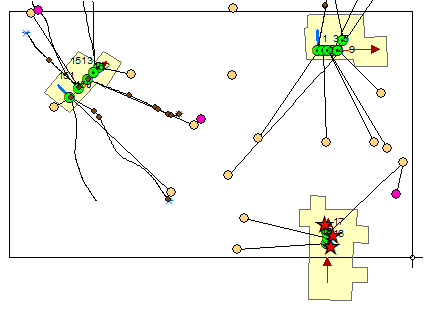
The extension returns warning message in case of entering invalid data.
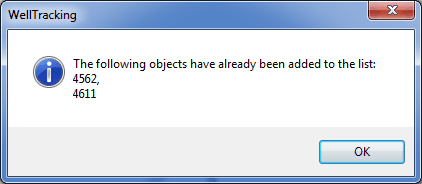
Click Back to get back to the previous step, if required.
Click Next to move to the next step.
Click Cancel to exit the Wells correction tool dialog.
*****





