"Users administration" tool
To add the new user to the database or to change the accessibility level (i.e. belonging to some user group) select Administration in the WellTracking menu and point to Users administration.

In the next dialog Administrator selects one of the following options: Add, From domain, Delete, Properties, Close.
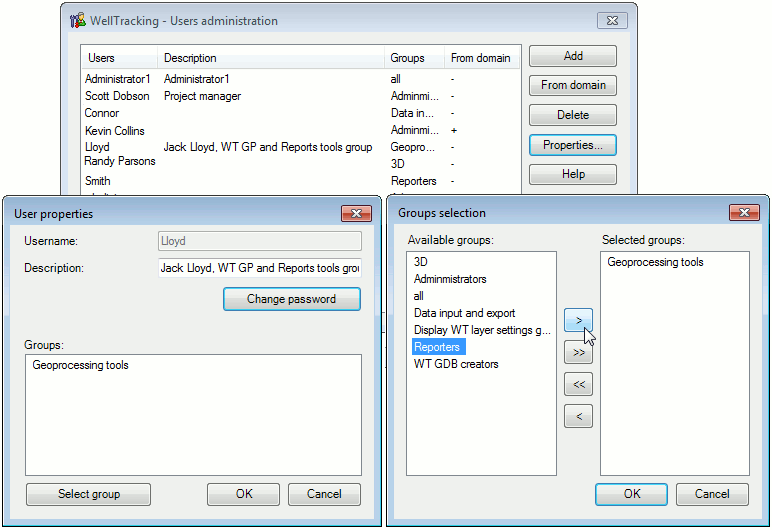
-
To add the new user click Add button. Enter the user name and the password for this user. Click Select group to specify groups, which the newly added user will belong to.
Note that the parameter set in the User description field will be added to the future reports (the Operator line):
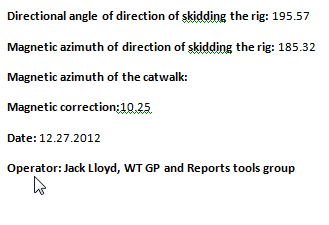
- The From domain option allows the administrator to add users to WellTracking system from domain, using Windows authorization. When pressing the From domain button the administrator is proposed to select the user from the Active Directory (from domain) using the standard Select User dialog box. The selected user will be automatically added to the list in the Users administration dialog. Specify the required group for the user in the Properties dialog.
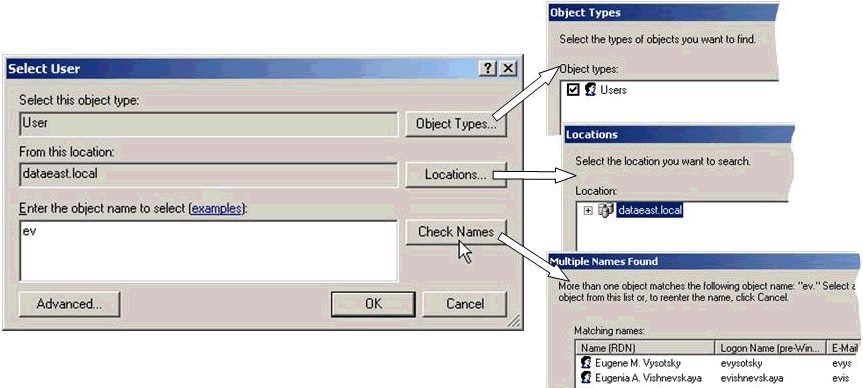
-
To change the user privileges properties select the required user name and click Properties. Specify your new password and change the belonging to the group/groups. Use the User properties dialog to change the WellTracking local user to domain user. Only local users, which names are found in domain can be changed. For example, if АIvanov is the local user, he can be changed to domain user. Whereas Smith should be registered in domain first and then his name can be changed to domain name.
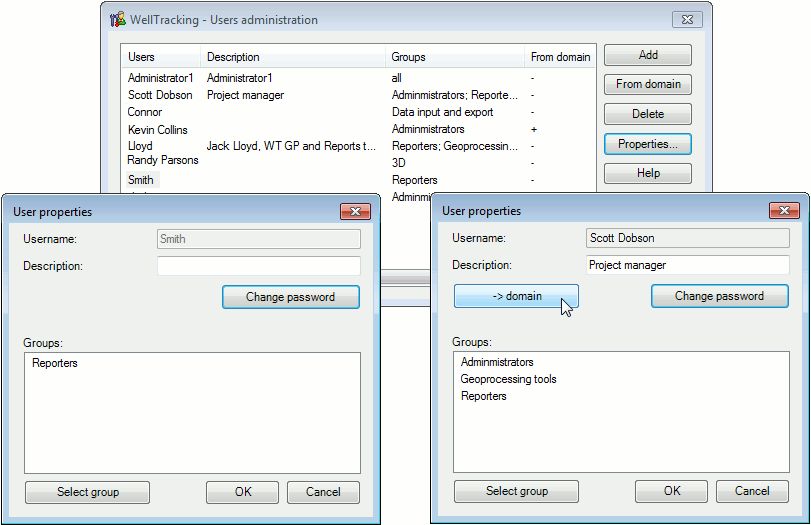
After Administrator has specified the user properties, the user can log in the system under his password and have access to the functions only, for working with that he has privileges.
For example, the access for user Smith is restricted for the most of functions, since this user has access to work with the Reports tools only.
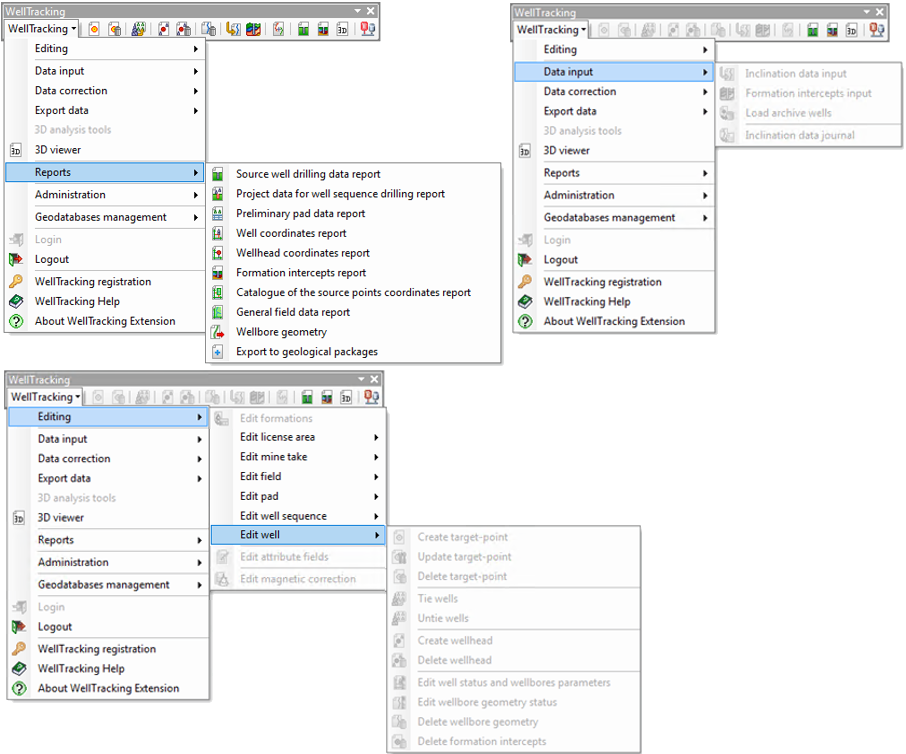
-
To delete the user select his name in the list and click Delete button. After that confirm (or cancel) the user deletion.
*****





