Step 2. Specify well sequence parameters
Fill in the dialog:
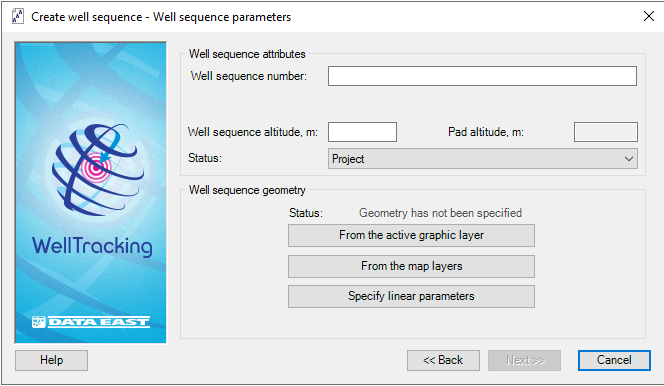
- In the next dialog the number of the new well sequence for the specified pad is entered automatically. The default number of the first well sequence in the pad will be 1.
- The user specifies the altitude value only based on the altitude value of the selected pad.
- The Status of the well sequence to be created is specified using the drop-down list: Project or Active.
Specify the feature, which geometry defines the geometry of the created well sequence line. There are following methods to do this: From the active graphic layer, From the map layers, Specify linear parameters.
-
To create direction of the well sequence based on the graphic point to From the active graphic layer option. Select the required feature on the ArcMap map (when getting inside the map area the cursor should look like cross hair
 ) and the dialog will be automatically
filled in with the parameters of the created well row.
) and the dialog will be automatically
filled in with the parameters of the created well row.
-
If the feature geometry locates in one of the line layers on the map (shape-file or feature class of another database having the same projection as the WellTracking database does), press From the map layers button. Then point the cursor
 to the
required feature or capture it using the frame.
to the
required feature or capture it using the frame.
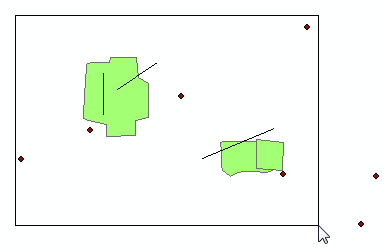
The attribute data of the linear features found in the frame will be represented in the Select feature table. Select the required well sequence in the list, so that it becomes highlighted on the map and its semantic is shown in the additional dialog on the right.
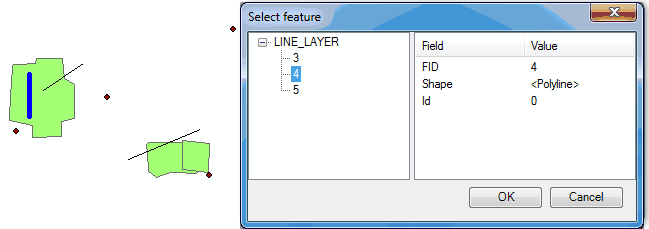
-
Press Specify linear parameters to open the Linear parameters dialog.
The Use map spatial reference option is provided to enter map coordinates, which can differ from the database coordinates. If this option is not checked the feature coordinates will be automatically projected to the database coordinates.
Specify the place on the map where you want to create the well sequence
with the cursor  , enter the Azimuth
and Length values and press OK.
, enter the Azimuth
and Length values and press OK.
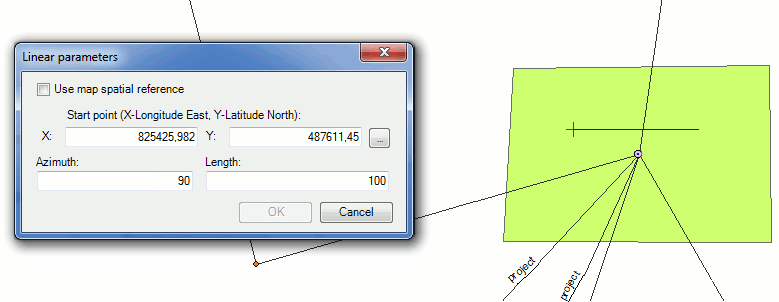
After that the Status line will change to: Geometry has been specified.
Press Back to get back to the previous step of specifying the field and the pad to project the new well sequence, Next to continue creating the well sequence and Cancel to exit the Create well sequence tool dialog.
*****





