"Edit formations" tool
The formation in WellTracking is a row of the standalone table.
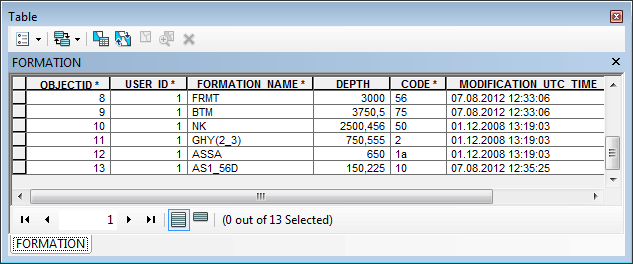
The Edit formations tool is designed to edit the WellTracking database formations library. Select Editing > Edit formation > Edit formations.
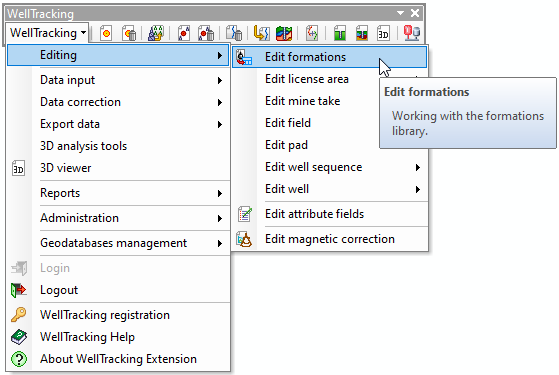
The Edit formations tool dialog is filled in automatically.
The option of sorting by all fields is provided for user's convenience.
The user can edit values directly in the attribute table.
In order to create new Formation in the database fill in the empty row in the lower part of the table.
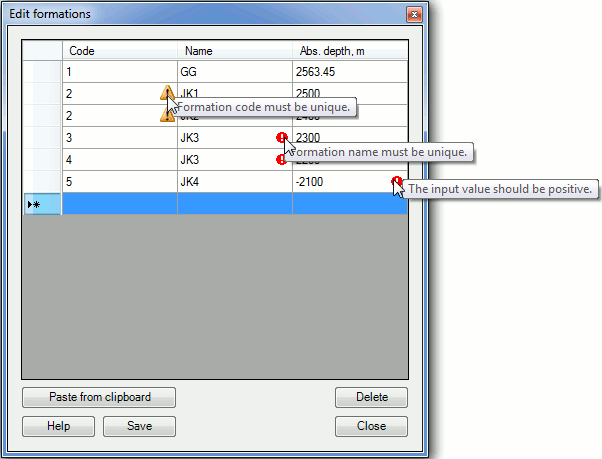
The Paste from clipboard option allows user to add the values from the *.xls tables to the formations list. Open the appropriate *.xls table, select and copy the required rows to clipboard.
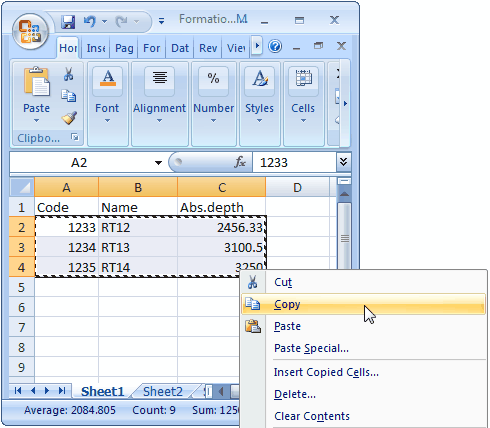
Press the Paste from clipboard button so that the table with formations is filled by the new data. This new data will be marked green.
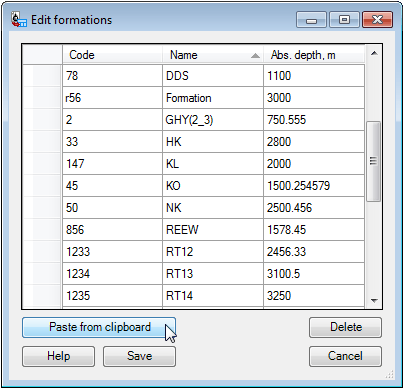
After copying press the Save button to save changes in database.
If the formations with nonunique code are found in the database formation library, they can be saved there. The formation having the same names cannot be saved.
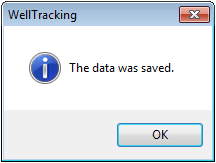
To delete formations select the required rows and press the Delete button.
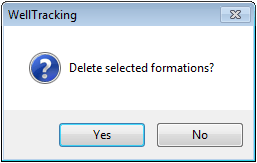
Press Yes/No to confirm/cancel your wish to delete formation.
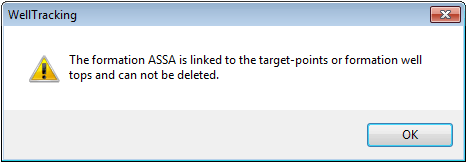
Click Cancel to close the Edit formations tool dialog.
*****





