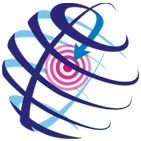Step 1. Select field and pad
In the next dialog specify the field, which the updated pad is related to.

There are two methods of selecting the field and the pad: from the list of all project fields and pads or by specifying the field and the pad on the map.
-
By using the first method the required feature is selected from the drop-down list.
-
By using the second method you need to press Select button located on the right of the list box and then to point to the required feature on the map with the cross hair cursor (
 ). This
cursor can be changed to a frame to capture larger area on a map with
several features.
). This
cursor can be changed to a frame to capture larger area on a map with
several features.
The features found in the frame are placed to the twin table Select feature.
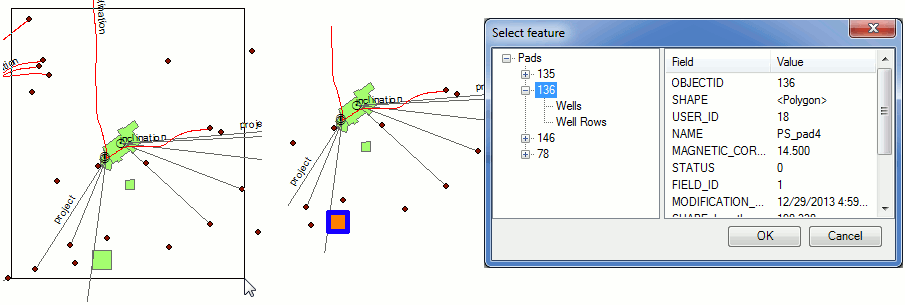
The attribute data of the selected feature will be represented in the Fields table on the right, and the feature itself will be highlighted on the map. Press OK so that the name of the feature appears in the dialog.
You can at first select the pad using the frame and the Select feature table (see above), at that the names of the field will be filled in automatically. Click Next.
Click Cancel to exit the Update pad tool dialog.
*****