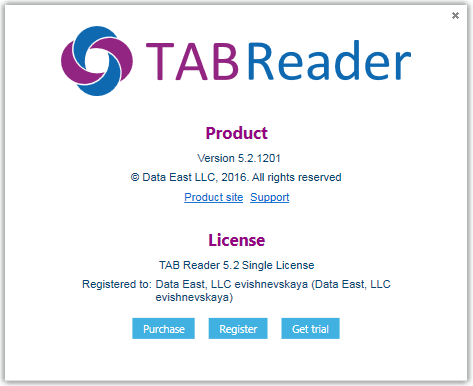TAB Reader registration with activation key
1. Select Activation key option in the following dialog and press Next to get to the next step of the TAB Reader registration process.
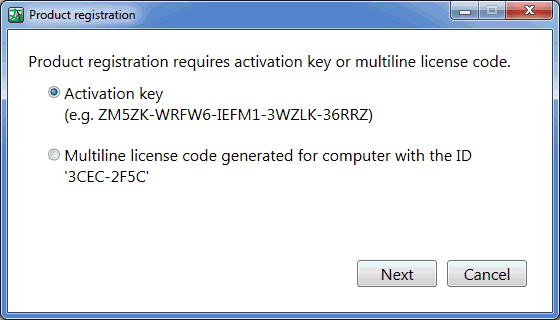
2. Enter your activation key (by copy/paste) exactly as provided in the message from the Data East sales team.
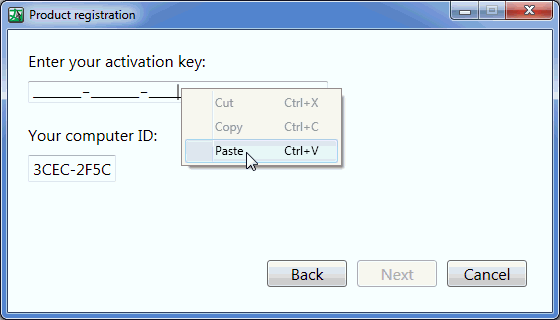
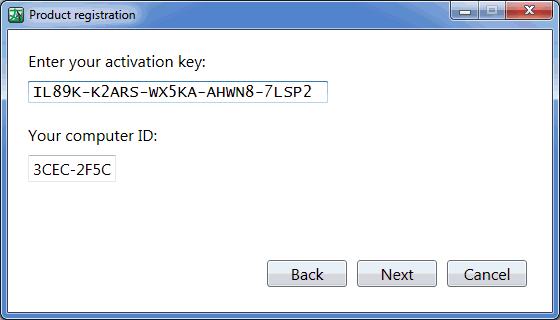
3. Select the license activation method.
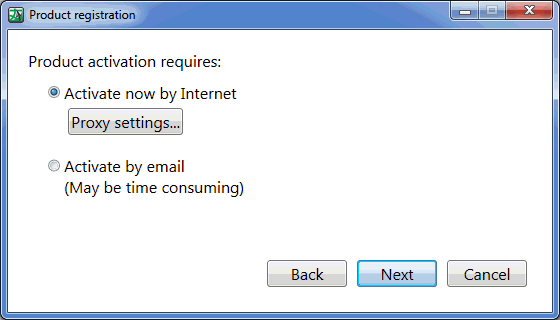
If you select activation by Internet, you can specify your proxy settings.
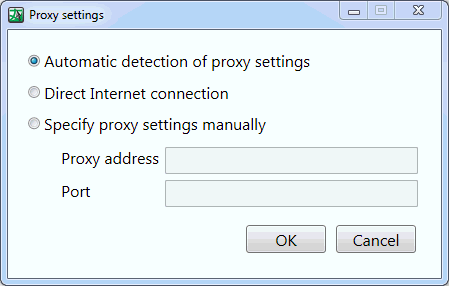
The process of activating license by email is shown in point 6 below.
4. Select the TAB Reader version you want to register from the dropdown list and press Next.

5. The final registration dialog shows that the process has been completed successfully.
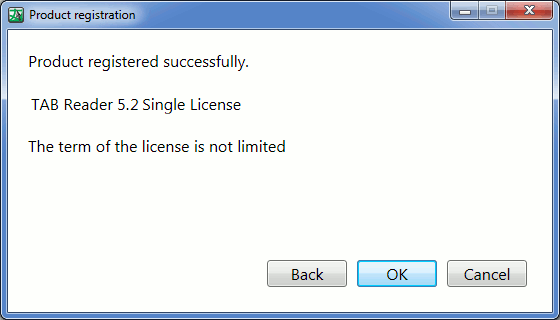
6. If you want to register your TAB Reader license by email, select the appropriate option in the dialog.
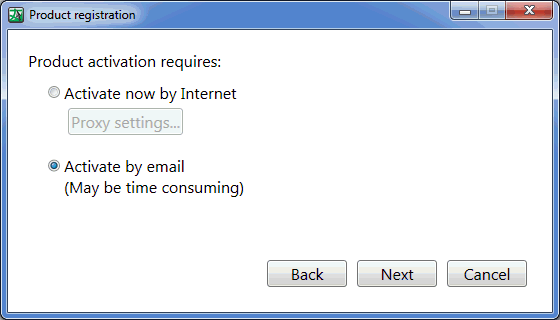
7. You will get the following automatic message from the Data East License manager.
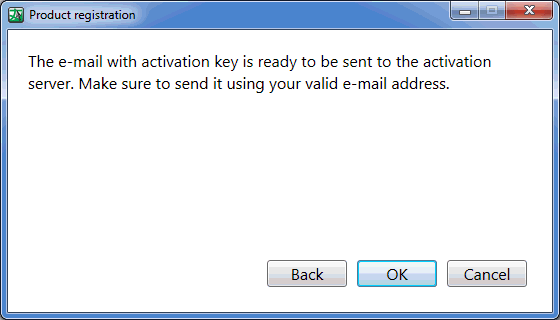
Send the email to the Data East sales team so that the multiline license code could be forwarded to you to register your TAB Reader license on your computer.

See the appropriate information here to find how to register your multiline license code.
The information about your TAB Reader license will be shown in the About TAB Reader dialog.