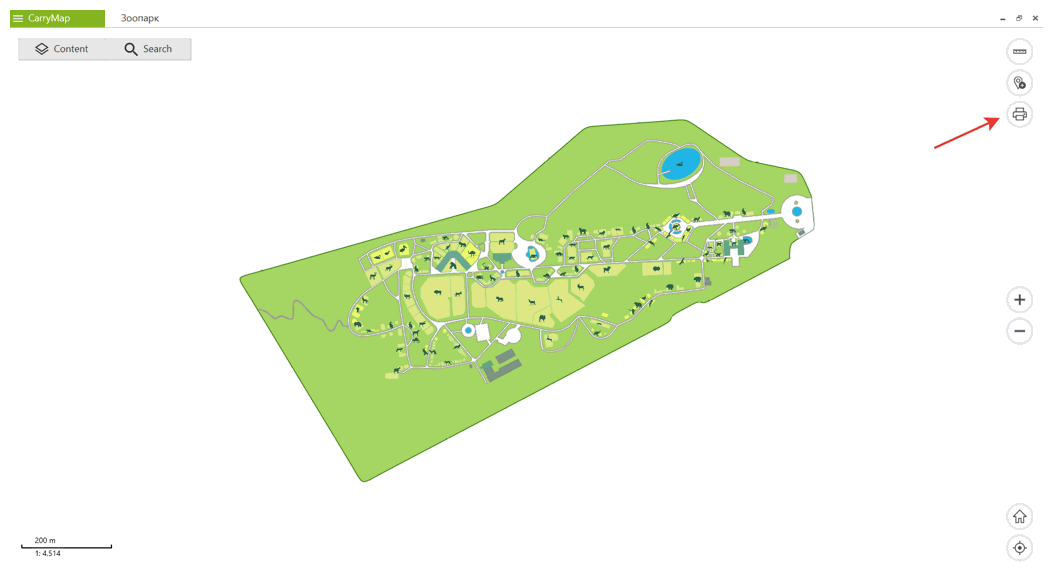
To print map opened in CarryMap application, press Print map button. Note that current map area shown in the app window will be printed.
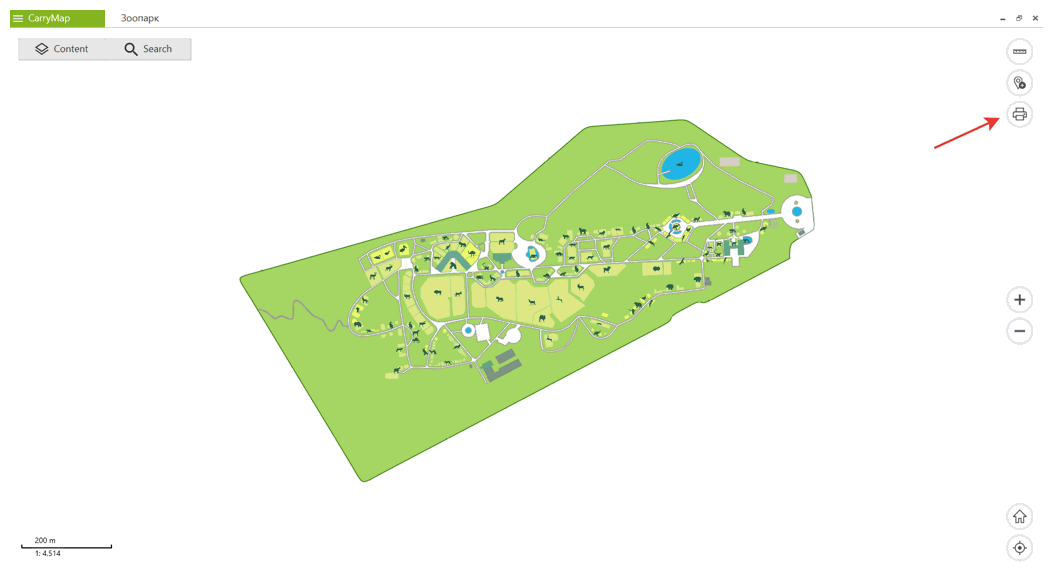
The window with printing settings will appear.
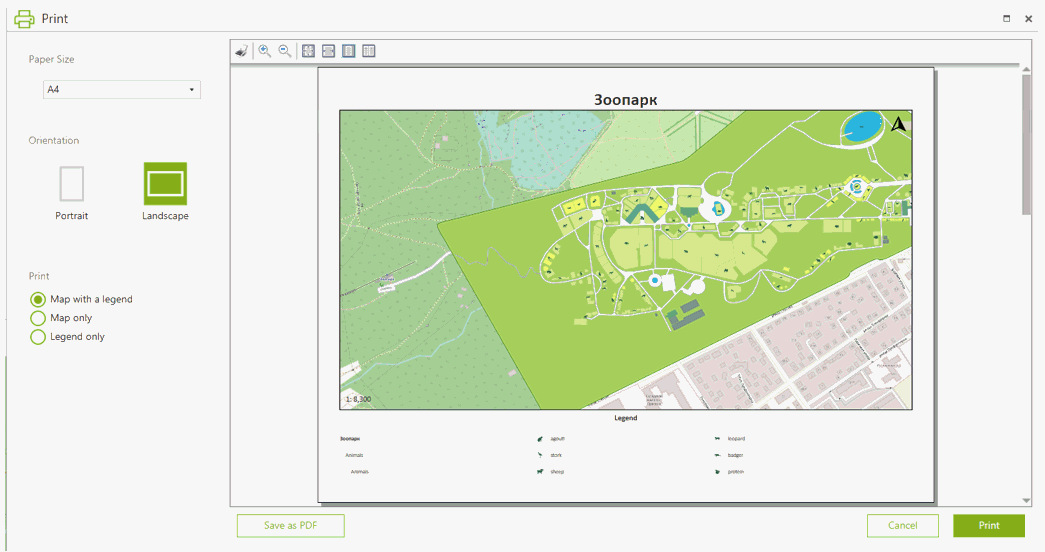
Press Paper size and select the required paper format for printed map form the drop-down list.
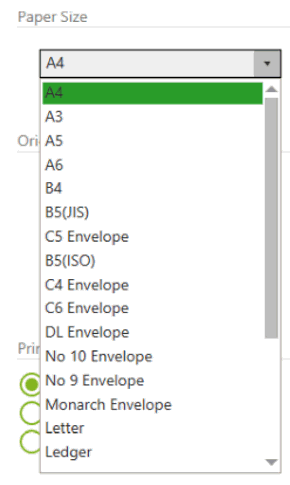
Select Portrait or Landscape in the Orientation section.
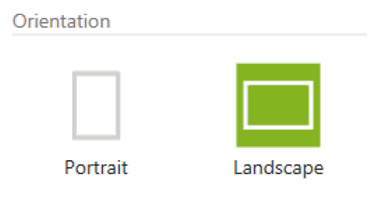
By default, the map will be printed with the legend, but you can select other printing options. To print your map without legend, select Map only in the Print section.
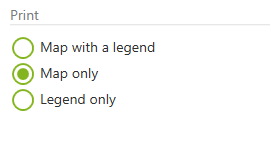
In the preview window the map without legend will be shown.
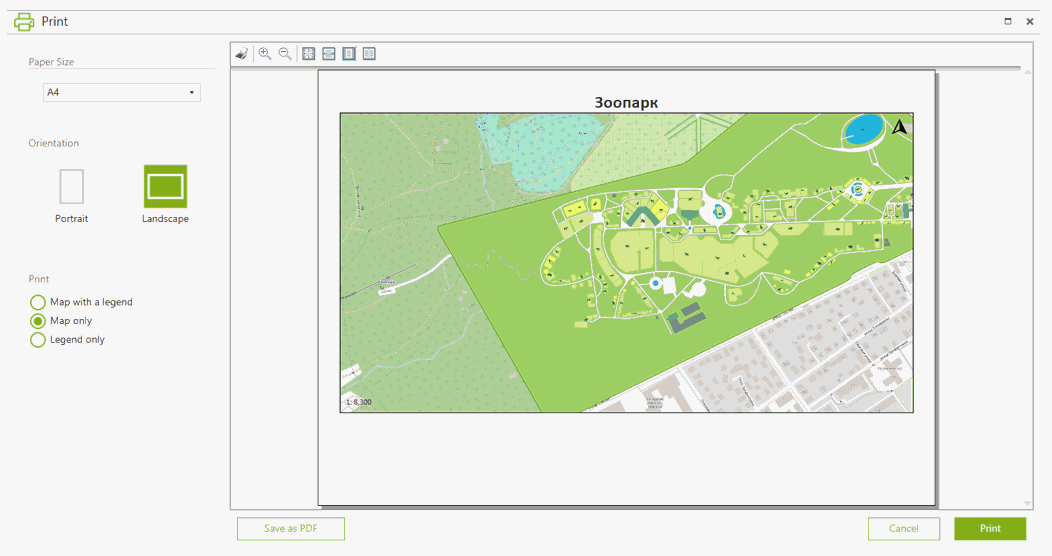
To print only map legend, select Legend only in the Print section.
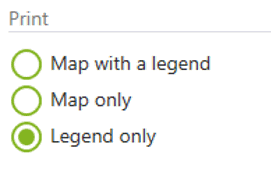
In the preview window the legend only will be shown.
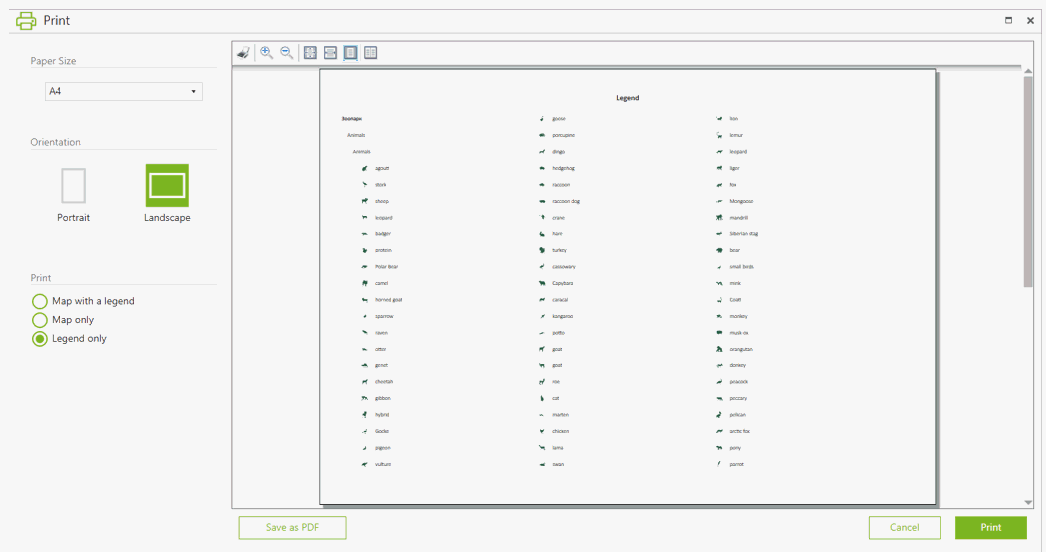
After setting all printing options, press Print.
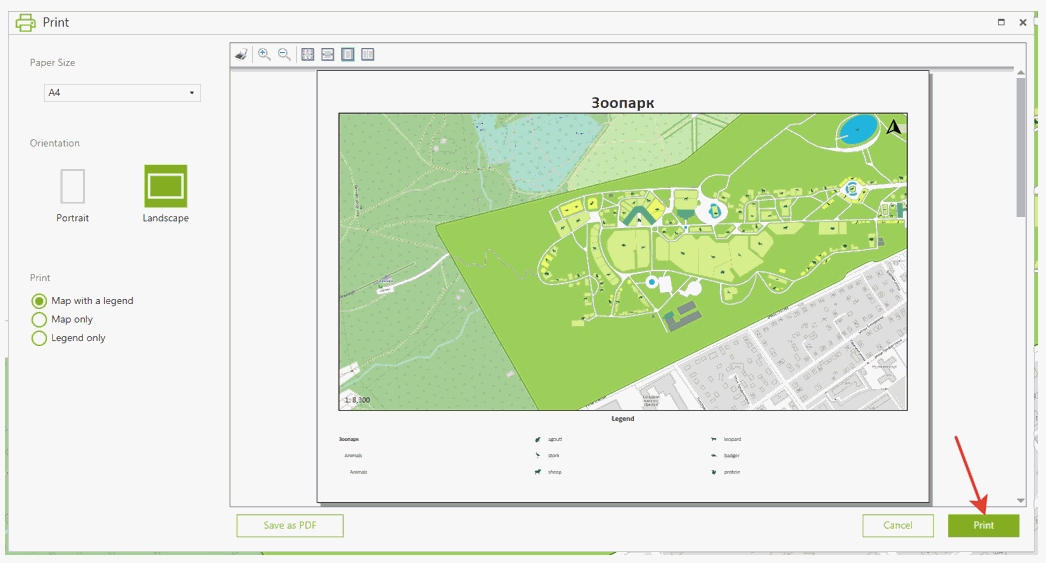
In the appeared window select printer and press Print.
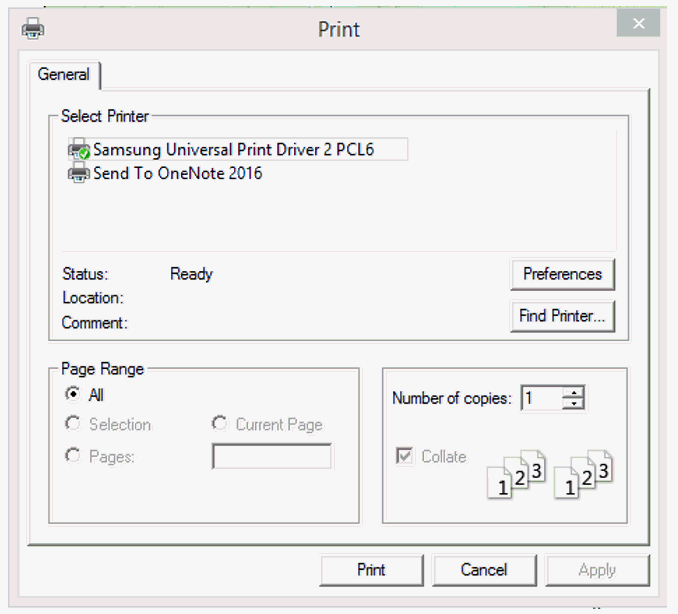
To save selected map area as PDF file, press Save as PDF.
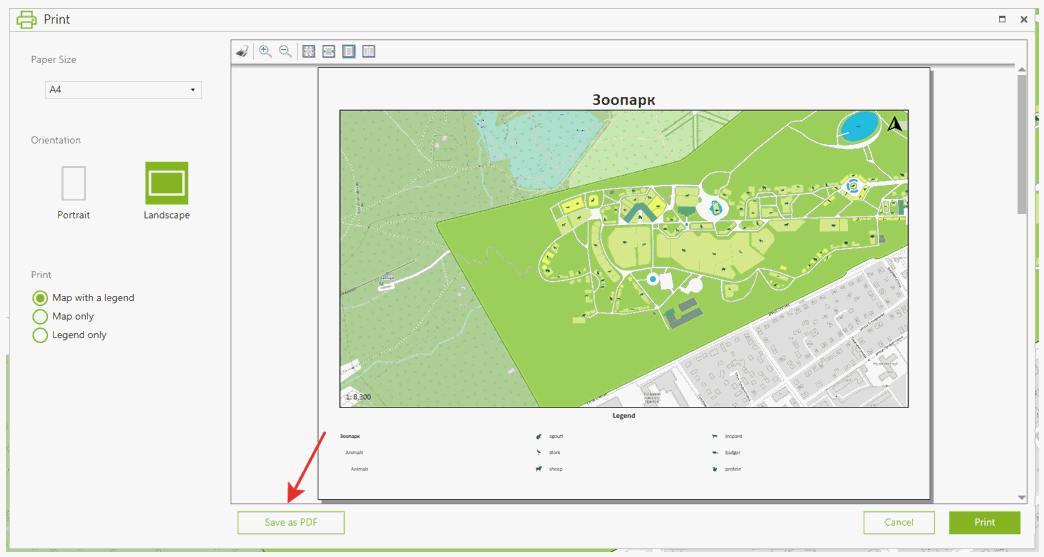
In the appeared window select location and name of the output PDF file and press Save.