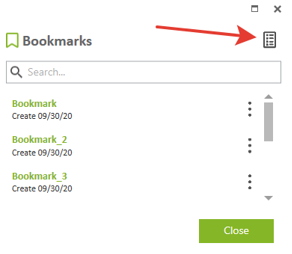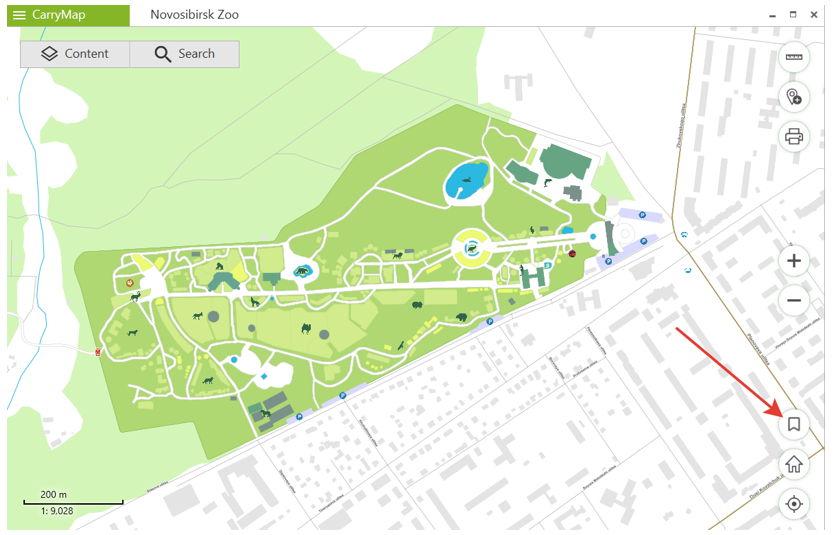
The bookmarks are provided for storing selected map areas and data for quicker access. To create the bookmark, set the required map extent boundaries, go to map window and press Create bookmark button.
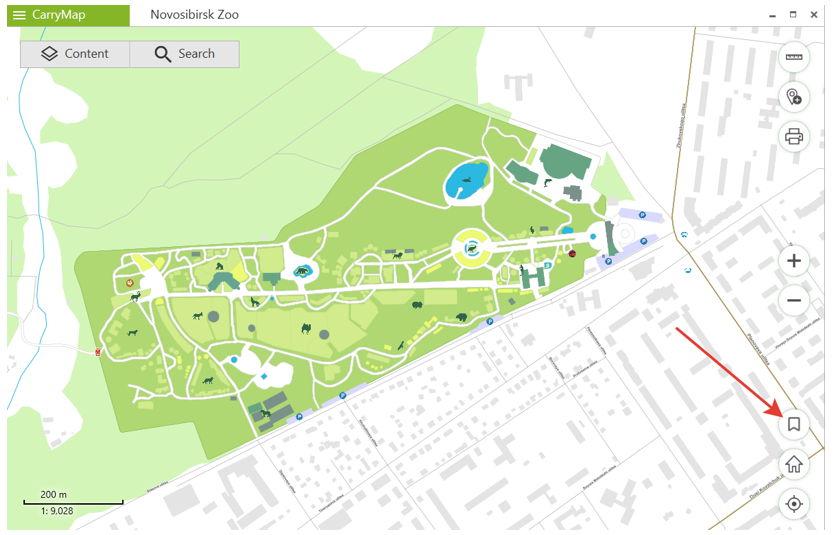
In the appeared window enter the bookmark name or leave the default one.
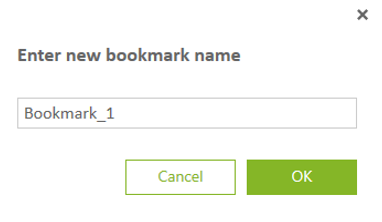
To save the created bookmark, press ОК.
To view the created bookmarks, go to Bookmarks section in the project’s menu.
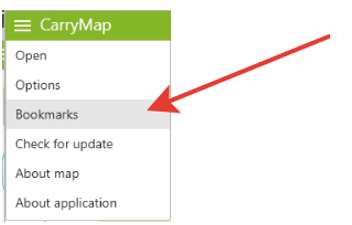
To delete the bookmark, press three dots icon and select Delete.
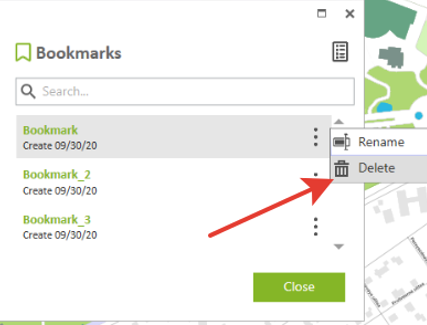
To rename the created bookmark, press Rename, enter the new name and press Enter on the keyboard.

To open the map saved as the bookmark, click on the required name in the bookmarks list.
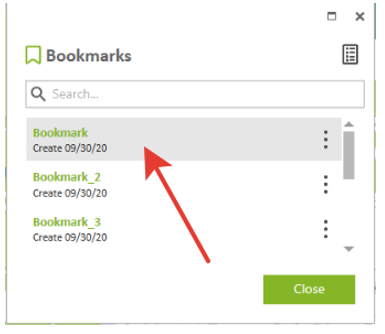
If the created bookmark does not get to the current map extent borders, it will be highlighted with grey color and you will not be able to view it.
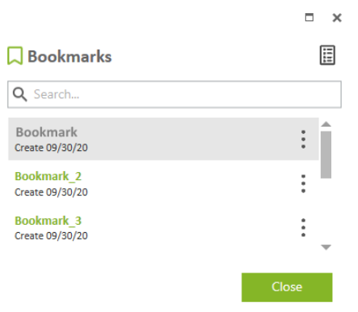
To show all active bookmarks for the current map, press Show active bookmarks button.