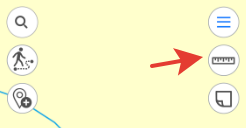
To measure distance or area, tap the Measurements button.
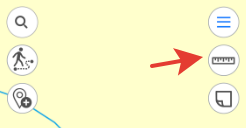
The button will change its color and the tool window will appear. If you want to measure distance, tap Measure distance icon.
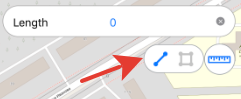
If you want to measure area, tap Measure area icon, accordingly.
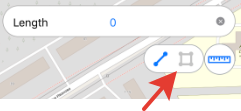
To start measurement, sequentially tap the map adding points.
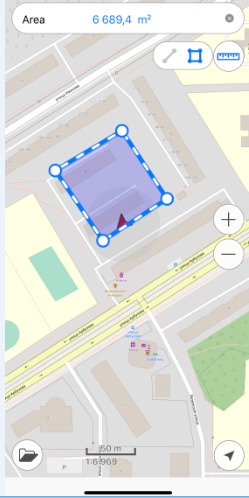
To delete the needless point, tap it again. The calculated distance or area will be shown in the upper part of the measurement window.

Measuring distances and areas is also possible using My
location option. To start measurement from the point of your current
location, tap  and then
and then  . Now the point of your
current location will be used as the starting or one of the intermediate
points of measurement.
. Now the point of your
current location will be used as the starting or one of the intermediate
points of measurement.
To change measurement units, go to Settings of the map menu (note that changing units is possible if you are not in the measurement mode). In the Measure units section select the required units:
• Metric: meters – kilometers;
• British: feet – miles – acres.
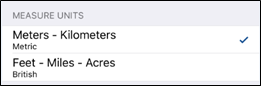
To close the measurement window, tap the cross icon in the upper right corner of the window or tap Measurements button again.
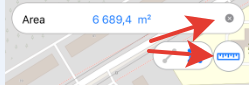
To copy the measurement result, long tap the output value and tap Copy in the appeared dialog.
