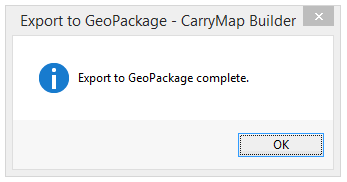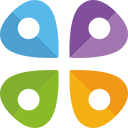Exporting layers from ArcMap to GeoPackage
To export layers from your ArcMap project to GeoPackage format, press Export to GeoPackage on CarryMap Builder toolbar.
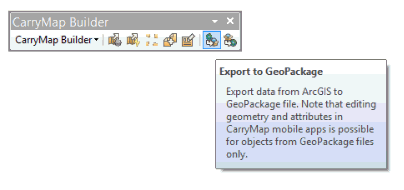
In the appeared tool dialog select layers that need to be exported. To select data from your current ArcMap project, press Map content.
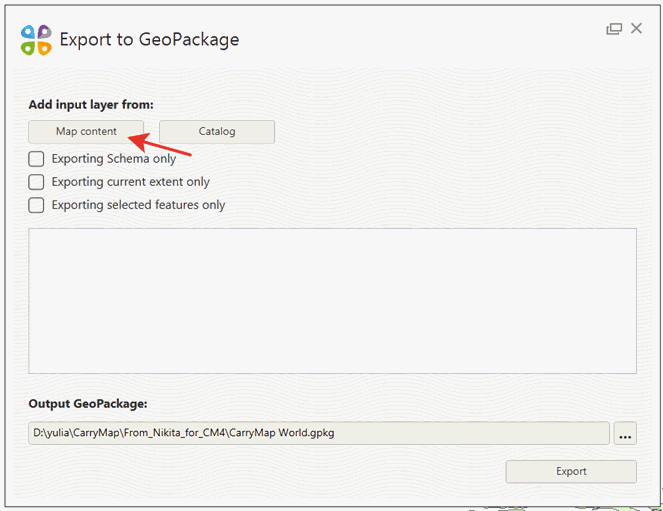
From the list of ArcMap layers select those you want to export. Selected layers will be shown in the dialog.
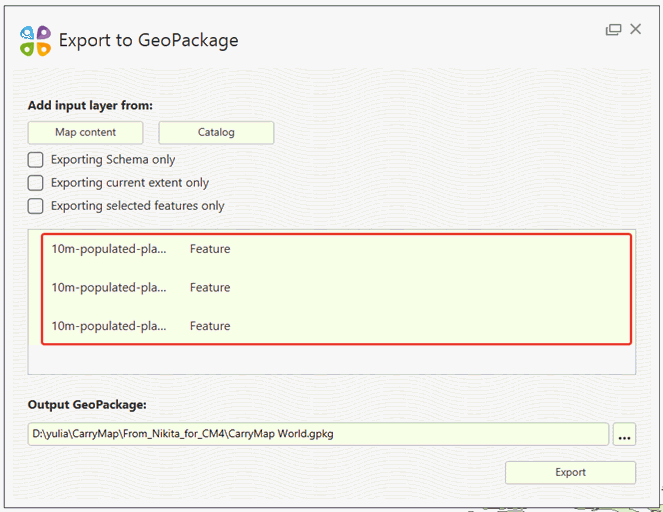
To add layer from ArcMap catalog, press Catalog.
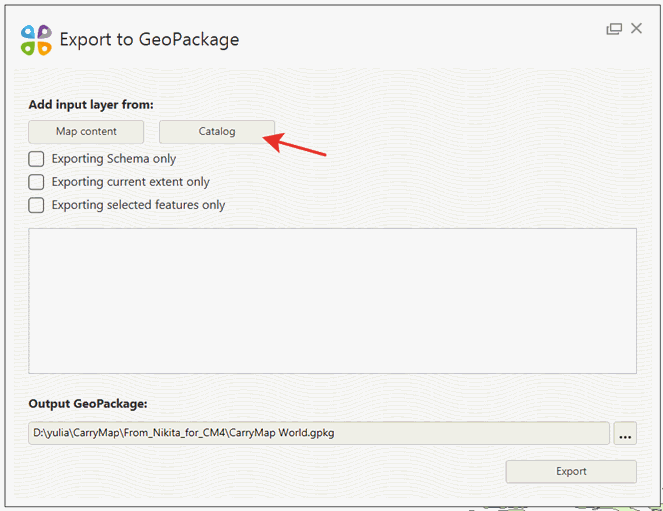
In the appeared dialog select layers for export.
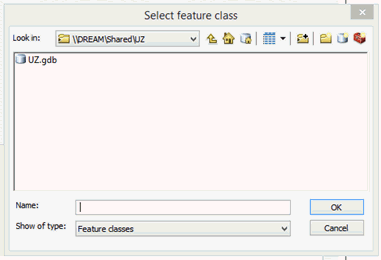
Note that you can apply both export options at a time, i.e. to select export from current map and from catalog.
By default, all features of selected layer will be exported, but you can specify the following options if needed:
– Exporting schema only – only fields from attribute table will be exported to output GeoPackage file.
– Exporting current extent only – only features and fields with attributes will be exported to output GeoPackage file.
– Exporting selected features only - only features selected on map and fields with attributes will be exported to output GeoPackage file.
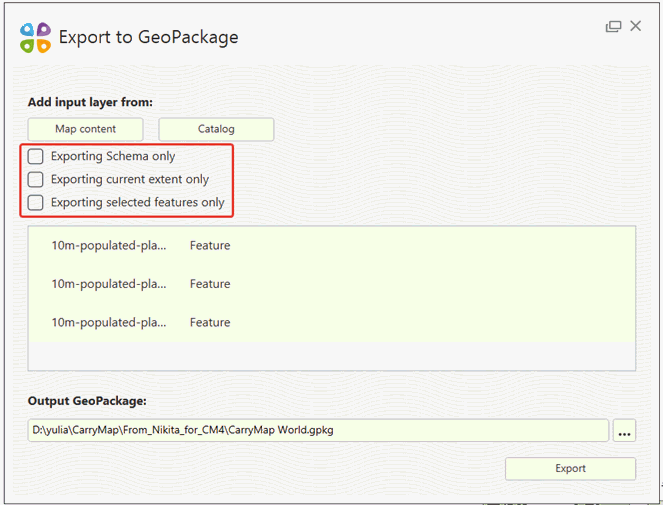
To delete layer from the list of layers selected for export, press the cross icon near the required layer and it will be deleted.
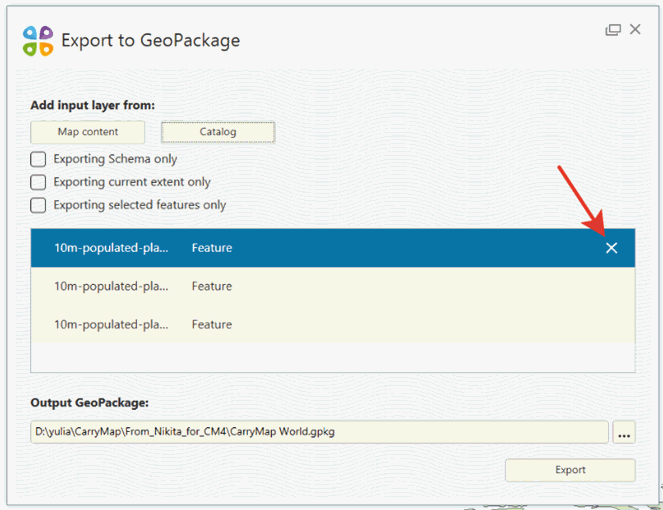
To specify name and location of the output GeoPackage file, press three dots button in the Output GeoPackage section.

To start export to GeoPackage process, press Export.
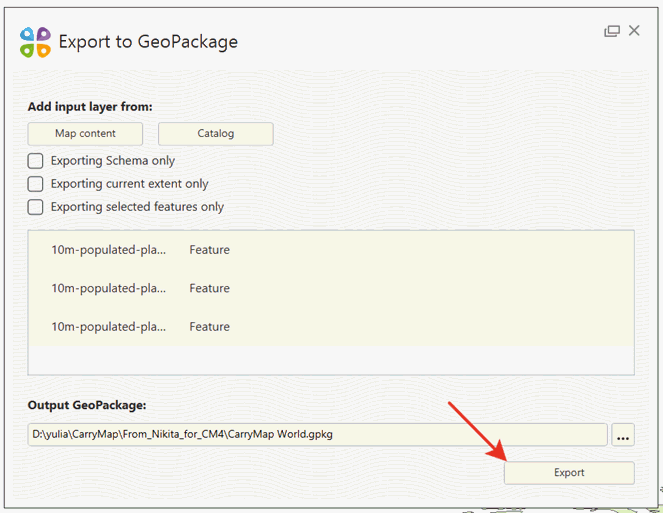
The dialog showing the progress bar of export to GeoPackage process will appear.
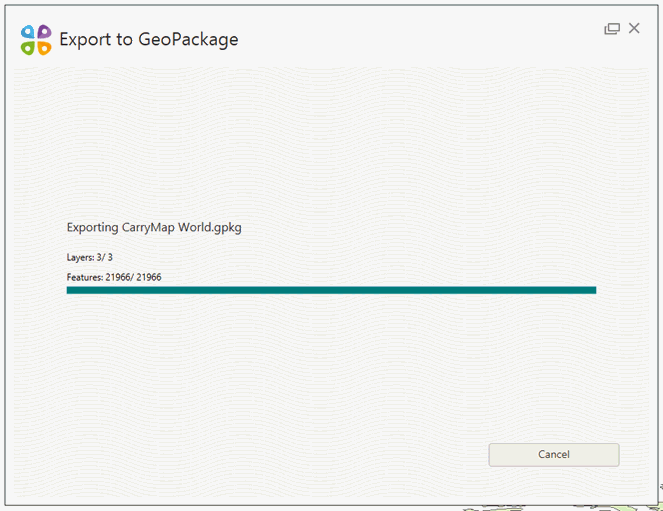
To cancel exporting process, press Cancel.
Upon the process completion you will see the appropriate dialog.